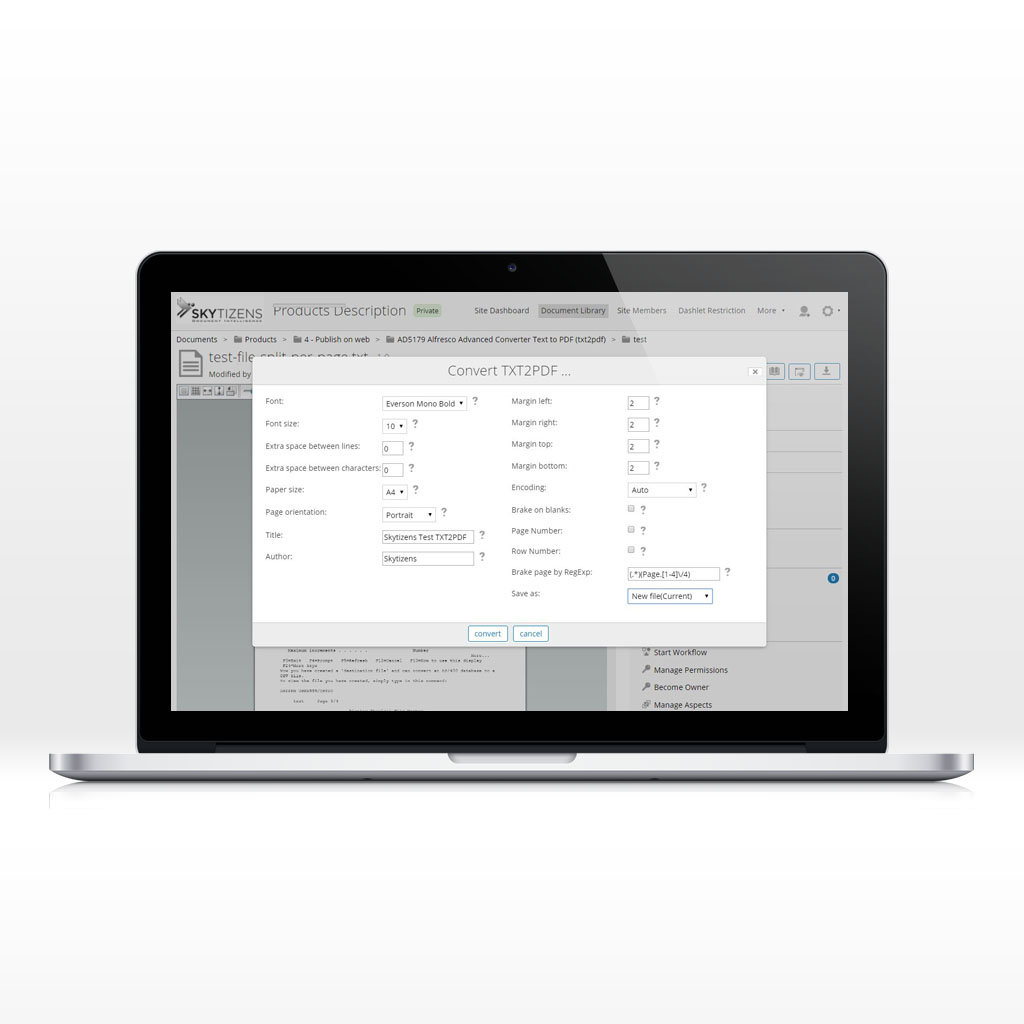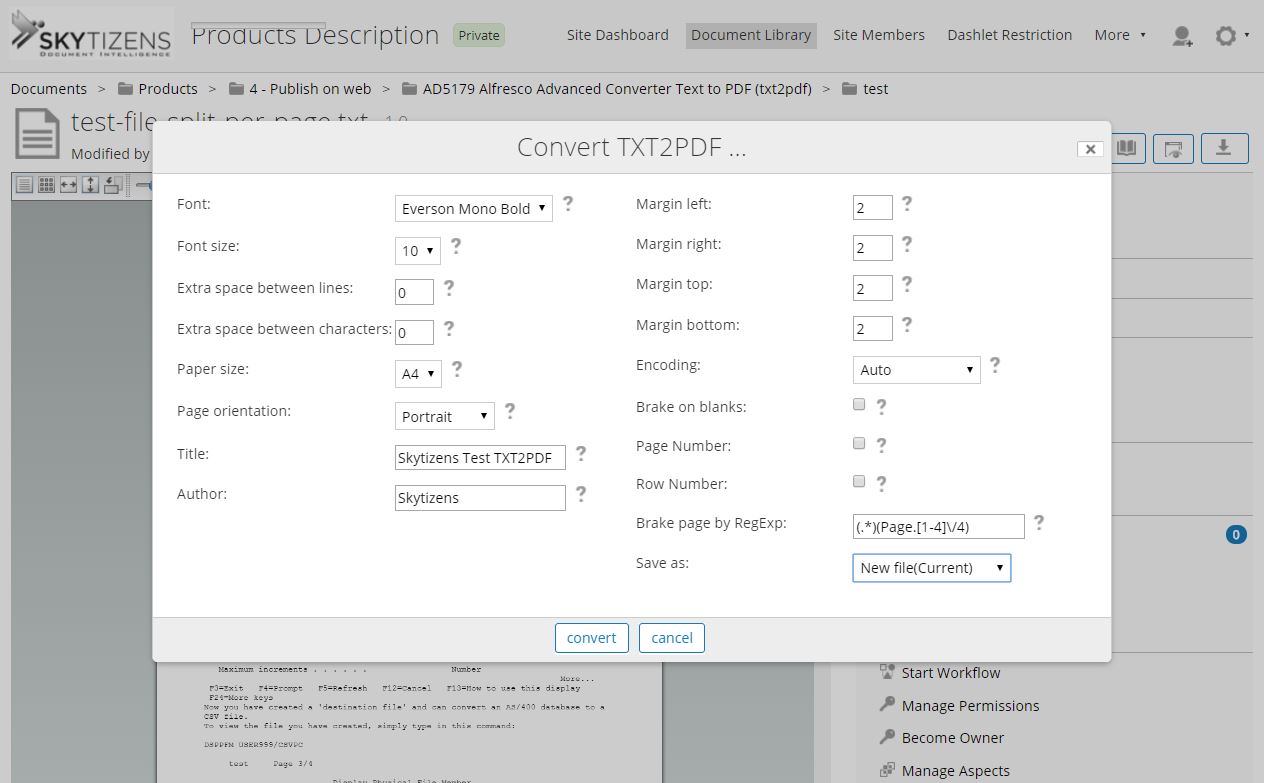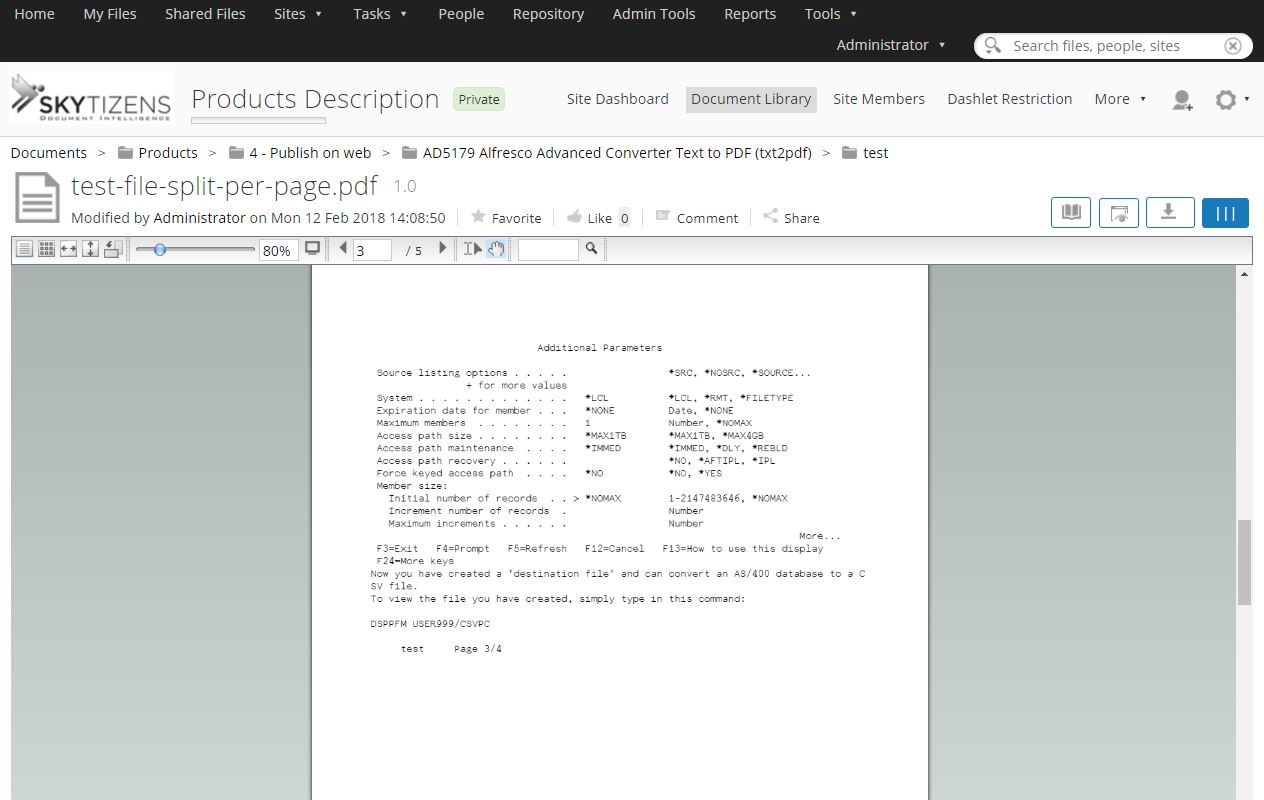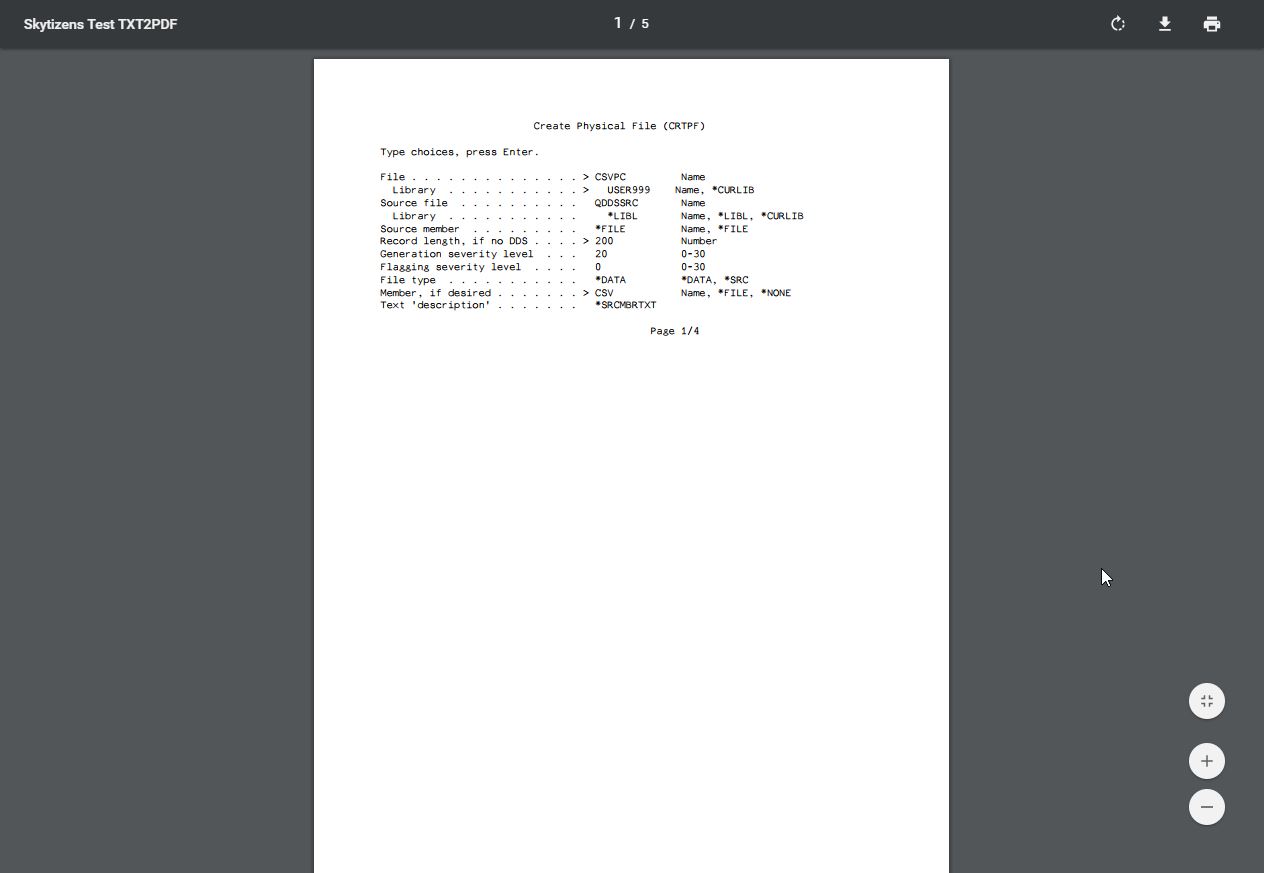What is Alfresco Advanced Text to PDF Converter?
The Advanced Text to PDF Converter addon for Alfresco is a module created especially for companies with existing computer systems that produce .txt or “TXT” text files. Skytizens developed this addon so that the Alfresco Document Management System (DMS) can take TXT system files, convert them to PDF, and house these documents in the same Document Library that all the company’s business-critical information is located.
Developed to convert documents on the fly that have been produced by other applications, this powerful tool can also be used as a standalone module. Alfresco Advanced Text to PDF Converter can handle various text documents including TXT,. text, textual report, and spool. This handy module also takes direction during conversion, creating a PDF that looks and acts the way that your company needs it to. The Advanced Text to PDF Converter addon is multilingual, supporting text files in various languages. In essence, this addon was created to make Alfresco accommodating for any international company that currently uses one of many computer systems that defaults to text output.
Why is Advanced Text to PDF Converter so important?
- Convert TXT to PDF – brings various types of text-based files into the Document Library
- Compatible – accepts files from many long-established systems
- Dynamic conversion instructions – the module lets the user decide how the PDF will come out, including formatting options using regular expressions
- Multilingual support – Japanese, Chinese (Simplified and Traditional), Korean, Czech, Greek, Polish, Hebrew, Thai, and Cyrillic languages
- Integrated – no need to install separate software, we’ve built the converter into our system
The Benefits of Advanced Text to PDF Converter
Skytizens has developed the Advanced Text to PDF Converter addon because many long-standing systems use text output for data. This module converts files from popular systems including IBM codepage 437, spool, text, and textual reports (forms, invoices, reports, and sales sheets) from Windows, Solaris, Linux HP-UX, AIX, Mac OS X, tru64, openvms, sco, irix, bsd, OS/390, z/OS, AS400, and more. If your company uses these systems, this addon is essential to your data storage strategy. Conversions with this module are not one-size-fits-all; the addon allows for special formatting instructions based on your company’s standard procedures. Once converted, these files are stored as PDFs in the Document Library, keeping all your company’s data in one easy-to-find place.
How Does It Work?
Since it’s built into the Document Library, the Text to PDF Converter addon an option is located in the action menu of all files in Alfresco. Users can choose to convert a TXT file to PDF directly from the Document Library or from the action menu in Preview Mode. The user is given a host of options that will affect the formatting and location of the PDF that is produced by the conversion. The PDF version of the file will be created with the same filename as the original and appear in the destination folder. For more complicated processes, users can set up automated conversions in the Alfresco system that will save time and make quick work of large conversion projects.
Main Features
Convert Txt to PDF (single file) – Convert any individual text file to PDF from within Alfresco using the Text to PDF action. The option is available in the Document Library and in the file Preview Mode or from the action menu of all TXT files. Users must designate formatting options and choose a destination for the PDF (see below) using the pop-up conversion instructions box.
Convert Txt to PDF in Batch Mode – Users can convert multiple files from Txt to PDF in a single action by using the Selection tool in the Alfresco Document Library and then choosing Text to PDF Converter in the Skytizens Items menu. Skytizens allows the client to filter by document and deselect individual files in the folder. This feature saves your company countless staff hours on large batch file conversions.
Auto Convert Txt to PDF (by Folder Rule) – Use Alfresco’s folder command options to convert Txt files to PDFs in a systematic way. With a rich set of parameters, you can set Folder Rules to dictate what happens to files within a folder. Use this capability in conjunction with the Text to PDF Converter by designating a folder that will automatically convert newly uploaded files and files placed into this folder to PDF immediately without prompting.
Conversion Instructions – Users can apply formatting and other instructions to the Text to PDF conversion action using the options below. These options will be applied to the resulting PDF.
- Font – for the entire document
- Font Size – for the entire document
- Extra space between lines – line spacing
- Extra space between characters – text kerning
- Paper size – virtual size in case of future printing
- Page orientation – portrait or landscape
- Title – of the resulting document
- Author – typically the user who initiates the conversion
- Margin left – measurement in centimeters (cm)
- Margin right – measurement in centimeters (cm)
- Margin top – measurement in centimeters (cm)
- Margin bottom – measurement in centimeters (cm)
- Encoding – the module supports conversion of documents with the following industry standard encoding types:
- Auto – module will automatically detect the type of encoding used on the incoming document from the list below
- UTF8
- TIS-620
- ISO-8859-1
- ISO-8859-2
- ISO-8859-3
- ISO-8859-4
- ISO-8859-5
- ISO-8859-6
- ISO-8859-7
- ISO-8859-8
- ISO-8859-9
- Windows-1254
- Break on:
- Blanks – insert page break where original TXT document has blank lines
- Text string – user can designate text in a blank field as the location for page breaks; regular expressions are accepted here for time-saving purposes
- Page number – insert page numbers at the bottom-center of each page
- Row number – insert row numbers in the left margin of the page
- Save as – destination file path
- New file (Current) – save in the current folder
- New file (Anywhere) – save in another location besides this current folder
Permissions Control – Access to the Advanced Text to PDF Converter feature is managed by Group and Role.
- Group Access – Permission to use the feature is given by the client’s administrator by designating members of a group.
- Role Access – Permission to use this feature on certain files is given by file managers based on role access in the Alfresco system.
Conclusions
Have lots of proprietary TXT files or text-based reports that are hard to review at a glance? Bring them onboard with this handy converter that produces PDFs that look and act like you need them to.
The Alfresco Advanced Text to PDF Converter addon takes the power of a PDF Converter and applies it to systems that produce text files as their default data output. Since these systems have been used for years in many enterprise-level companies, Skytizens wanted to keep Alfresco compatible. We’ve made it possible for your company to move forward without having to abandon tried-and-true systems that are working for you. This module handles Text to PDF conversions directly in the Document Library without complications. Users have the power to convert single files, multiple files in just one click, or even set up a folder to auto-convert. Once in PDF format, the system data is ready for universal sharing across networks and operating systems as needed.
Able to handle a long list of text formatting and with the unique ability to detect 12 kinds of encoding, this module is crucial for any company that produces data in text format. The addon is also multilingual, recognizing more than 10 languages besides English. With the perfect combo of robust capabilities without being clunky, the Text to PDF Converter will make life easier from the second you install it.
| Alfresco Version | |
|---|---|
| Alfresco Component Type | |
| Development Status | |
| Extension Point | |
| Installation Method | |
| Alfresco Product | |
| Addon Name |