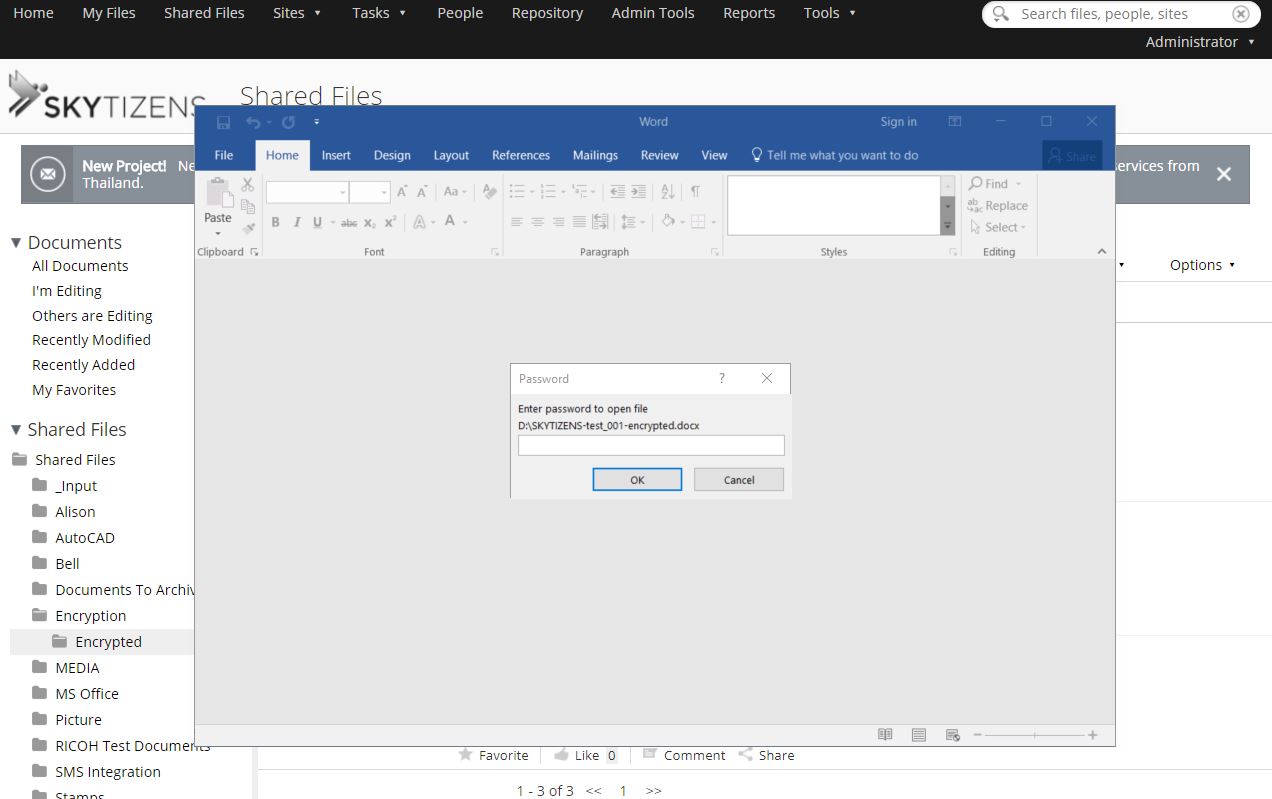What is File Content Encryption?
Content Encryption using the Alfresco addon is a secure way to store sensitive files. You choose which files to encrypt. Only you can share the password. If your laptop is stolen or left open, bad guys can’t get past this security system. When storing or sending sensitive information online, use encrypted files to keep your company secrets away from prying eyes. Rest easy with this powerful gatekeeper function.
Why is File Content Encryption so important?
- Company data is safe – it’s impossible to hack or steal the coded information
- Quick – Enjoy fast and secure commercial transactions
- Decrease risk – financial data and R&D info stays safe with restricted staff access
- Be Flexible – make files easy or hard to share using simple options
Benefits of Data Encryption
Skytizens Encryption gives you the ability to add security to your company content. Using Skytizens Alfresco makes encryption easy. It takes just a few clicks to encrypt—no tech knowledge necessary.
Skytizens provides powerful options to give you dynamic control over secure files. Do you want the receiver to download the file or not? Do you want them to have full access but are unsure about your internet security? Alfresco has easy-to-understand controls for these situations and more. Use the simple Alfresco Encryption addon when you need to, then move on with your normal work.
How does it work?
Encryption translates your information into a computer-generated code. With the unique password or encryption key, you can undo the code and access the documents. Without the password, nobody can open or read your files.
Let’s take a closer look at the 3 types of Skytizens Secure Encryption.
- PDF encryption – internally works with encryption keys of 40, 128, or the modern FIPS certified AES 256-bit algorithm depending on your version of PDF reader. PDF encryption can be used for all PDF files as well as any file that conveniently converts to PDF (.tiff, .jpg etc.).
PDF 1.7 Adobe Extension Level 3 and beyond is best for international clients who do not use Latin-1 encoding and characters. For example, Japanese characters require up to 3 bytes in UTF-8 representation so passwords using this encryption can have up to 42 Japanese characters. - Microsoft Office encryption – works by following the current guidelines for the 2007-2010 version of Microsoft Office and beyond (i.e. file extensions .docx .xlsx, and .pptx), which is a 128-bit key AES protection. Since the 40-bit RC4 key associated with earlier MS Office versions (i.e. 2003 file extensions .doc, .xls, and .ppt) is no longer accepted globally, Skytizens does encrypt internally using older versions of the MS Office Suite.
To ensure security, clients using 2003 and previous versions of MS Office will safely encrypt these files within Alfresco or via the PDF encryption mentioned above. - Skytizens Encryption – for any files that fall outside of PDF or MS Office as mentioned above, Skytizens offers our own proprietary encryption. The Skytizens encryption option makes use of the AES (Advanced Encryption Standard) 128/256 specified in the standard FIPS-197. AES is a modern and recommended block cipher which is used in a variety of applications. This means that Skytizens gives you the flexibility to secure all kinds of popular files, no matter what industry you do business in.
We currently support everything from MP4 ITunes music files to PSD files from Adobe Photoshop—and everything in between. At Skytizens we are constantly developing our list of supported formats for our valued clients.
Main features
Manual Encryption – Encrypting files one-by-one
- Encrypt to PDF – this option will appear when the source file is PDF or when the Skytizens Encryption feature is able to convert your document to PDF. Without the password, encrypted file cannot be opened in PDF programs or previewed in Alfresco.
- Encrypt to Office – Using MS Office direct encryption, Skytizens Alfresco encrypts Office documents in their original format under password protection. Without the password, encrypted document cannot be opened in Word, Excel or PowerPoint.
- Encrypt in Alfresco Only – At the highest security level, a user can encrypt files for access only in Alfresco. This secures unstructured data on the Alfresco server, no matter the file extension—such as documents, media, binary files, etc. Under encryption key protection, these files require a password to be opened or previewed by Alfresco users.
- Delete source file – Skytizens has the ability to delete the source file after encryption. The user who encrypted the file is left with only the password-protected file and not the original accessible data. This will make sure that sensitive data isn’t leftover for the wrong person to find. In this case, not even the IT administrator can recover the file without the password.
One-Click Auto Encryption – This automated encryption secures your data using a password strategy that your staff understands, once your administrator sets up the following:
- Define sub-folder – an easy-to-find location where files are stored after Auto Encryption
- Define postfix – an easy-to-identify suffix added to the file’s name (i.e. Encrypted) to differentiate the new encrypted file from the original data file
- Define follow-up action – a popular option to download automatically after Auto Encryption
- Define password strategy – using regular expressions you can define the automatic structure of the password using the document’s own properties. For example, we can choose for all the passwords in Company XYZ to be “XYZ123_ _ _” where the final portion is the first 3 letters of the file name:
| Example File Name | Automated Password (case-sensitive) |
| Financial Report September 2017.xlsx | XYZ123Fin |
| Company Orientation.pptx | XYZ123Com |
Your staff will quickly grasp how the password is generated and locate encrypted files without the need for training or tech knowledge.
Encryption in Batch Mode – You can encrypt many files in a single action by using the Auto Encrypt feature. Skytizens allows the client to filter by document and deselect individual files in the folder. This feature saves your company countless staff hours on large batch file exchanges.
Automatic Encryption (by Folder Rule) – Manage encrypted files by using Alfresco’s folder command options. With a rich set of parameters, you can set Folder Rules to dictate what happens to encrypted files. Common Rules might include:
- Designate a folder that will automatically encrypt newly uploaded files
- Define a unique password strategy for encryption keys in this folder
- Send an SMS notification when files have been updated for large batch sizes
- Get an email notification when files are moved or deleted by certain staff
These are just a few examples. Using Skytizens Folder Rules, the possibilities for tracking your files are virtually endless.
Permissions Control – Access to the PDF Toolkit feature is managed by Group and Role.
- Group Access – Permission to use the feature is given by the client’s administrator by designating members of a group.
- Role Access – Permission to use this feature on certain files is given by file managers based on role access in the Alfresco system.
Opening Files Outside of Alfresco – Yes, you can! – Using the Alfresco DMS to encrypt files does not mean you must open these files in the same system. You can send encrypted files to anybody! All PDFs and MS Office documents encrypted in Alfresco are capable of being opened using a corresponding PDF Reader or Office program.
These files get be sent via email, document sharing apps, or even on USB drives. After download, the program attempting to open the file will recognize that the file is encrypted. It will immediately prompt the user for a password. Once the password is correctly provided the file will open on your desktop within the intended program.
Manual Decryption in Alfresco – Decrypting files one-by-one
- Decrypt to PDF – Files encrypted to PDF can be decrypted within Alfresco using the password. Once decrypted they will appear in PDF format*. Now they are available in your Document Library for preview, moving, editing, deleting, download, and all other Skytizens PDF functionality.
- Decrypt to Office – Files encrypted in MS Office format can be decrypted within Alfresco using the password. Once decrypted they will appear in Word, Excel, or PowerPoint format. Now they are available in your Document Library.
- Decrypt in Alfresco – Files that have been Encrypted in Alfresco Only can be decrypted only within Alfresco using the password. They will be immediately stored in your Document Library in their original format.
Decryption in Batch Mode remains secure – Although you can encrypt files in batch mode by using the Auto Encrypt feature, security standards for the tech industry do not allow for the reverse. This means large batch file exchanges remain unthreatened. The receiver must decrypt files one-by-one using the uniquely-created password(s) before gaining access.
Conclusion
Keep private information just that—private. Encrypt your content safely and keep your data secure.
Every business has sensitive files—whether you are storing industry secrets, HR files, or financial information. With the easy-to-use Alfresco Encryption addon, you can safeguard all types of files and all types of data. Everything remains secured by code and password-protected with a few simple clicks.
It’s also flexible. This addon even allows you to share encrypted files with people who do not use Alfresco. Safe data storage should not limit your business. Isn’t it time to rest easy and implement Alfresco Encryption at your business today?
| Addon Name | |
|---|---|
| Alfresco Product | |
| Alfresco Version | |
| Alfresco Component Type | |
| Development Status | |
| Installation Method | |
| Extension Point |